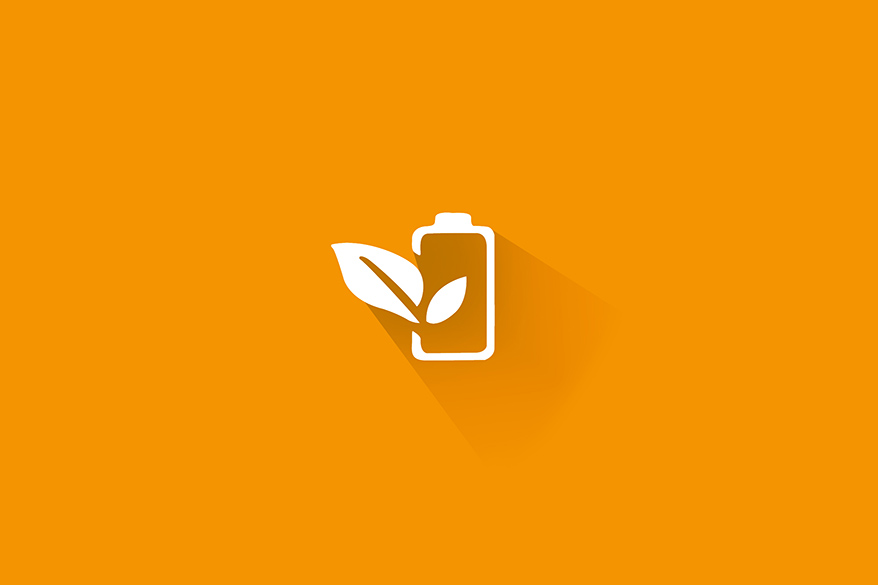-
Why does laptop battery need to be tested?
-
How do you know your laptop battery needs replacing?
-
How do you test your laptop battery?
-
The Final Takeaway!!
How To Test Laptop Battery- Causes, Replacement, And Testing
Sep 23, 2020 Pageview:1373
If your concern is how to test your laptop battery and figuring out whether it needs replacement, then you’re definitely in the right place. Read on to find out today about all you need to know about testing laptop battery and its replacement.
There is no denying that laptop battery is one of its very crucial parts – though we all tend to believe that things such as RAM, CPU power, or monitor size are more imperative. Believe it or not…laptop batteries demand special care and attention. Lack of that is one of the reasons why lots of laptop owners need to replace their laptop batteries very soon than they’d expect and like.
If you’re concerned about the lifespan of your laptop battery, then read on. In this post, you’ll learn how to test your laptop battery and determine if you require a replacement.
Why does laptop battery need to be tested?
Before we proceed further to learn how to test a laptop battery, let’s first have a quick look at why your laptop battery needs to be tested.
We all count on our laptops for a number of things and determining how to test your laptop battery can be important if important documents are on your laptop. Some people rely on it to complete their work or to advance their careers. Some rely on it to finish their school projects and accomplish that coveted degree. Some others rely on it for crucial personal tasks, keeping in quick touch with dear friends, playing games, or surfing the web.
No matter the reason why we count on our laptops, it’s clear that they’re crucial. It implies that our laptop batteries are also crucial. Without the battery, your laptop is useless.
Battery is one of the weak links in our laptops. When you’re not near to an outlet, your capability to use our laptop is completely confined by the amount of available battery power. What’s more? Batteries wear out quicker than other components of the laptop, generally exhibiting performance deterioration with two or three years of usage. Once the performance gets enough bad, you’ll have to replace your battery. It is easy to test your laptop battery’s health and charge. This, in turn, can help you avoid unwanted surprises.
How do you know your laptop battery needs replacing?
Nothing can impact your laptop experience like a faulty battery. From the charging issue to overheating, there are certain signs you can look for when a fault battery is influencing your laptop’s performance. In order to help you determine the problem quickly, we have below complied some common signs that imply you need to replace your laptop battery:
Little Usage Time – One of the most common signs indicating it might the time to replace your laptop battery is if the battery dies quite sooner than it normally does. On an average basis, a full charge should give about 6 hours of battery power or even longer depend on the applications used. If your system is barely making it past a few hours, then it’s probably a sign that your laptop battery needs replacement.
Slow Charge – Does your system charges very slowly? A healthy laptop battery is capable of charging fast and retain its battery power when not plugged in. If your system is charging slow, or even charging when plugged to the outlet, then you might have to replace it.
Overheating – Each laptop is designed or built to cool themselves during usage and dismiss excess heat. If you witness that your system is hot when touch, then your battery is probably working very hard and not able to cool itself. Moreover, an excessively hot system will be noisy because the internal fans are operating overtime in order to cool the device.
Age – Though there are several great options for system fans out there, no system is built to last forever. If you’re encountering power problems with your system, it might be merely because of its age.
System Report – Besides performance problems, most systems come with technology for checking their overall health. For Windows, consider getting a battery report for checking your battery’s health. For Mac users, get a battery service warning when the service is required. Depending on the warning messages from your system, you can figure out whether it’s time for a replacement or not.
How do you test your laptop battery?
There are several ways to test your laptop battery. Here, we’re going to go with System Diagnostics. Of course, the procedure will differ a bit, depending on the operating system you’re using. However, follow the below steps:
Unplug your power cord
Switch off your laptop
Hit the Power button to reboot your laptop
Hit the Esc key right away, once the system powers up
The Start Up menu will show. Choose System Diagnostics
A list of components and diagnostics tests should appear. Choose Battery Test
Plug your power cord back in
Hit the Start Battery Test option
Once your laptop finishes the battery test, you’ll be able to see a status message, for instance, Ok, Weak, Calibrate, Very Weak, No Battery, Replace, or Unknown. We highly recommend that you should consult your particular model’s owner’s manual in order to find out what to do next according to the status message you see.
You can also perform the below trick to test your laptop battery:
Remove your laptop battery
Run your system on the AC adapter only
If it commences to operate perfectly, you know it’s an issue with your battery and not your system.
The Final Takeaway!!
So, does your laptop battery need replacements? If your system battery unexpectedly stops working or showing problems, you can switch to a high-quality and affordable replacement. Make sure to buy your new battery from a reputable and trusted manufacturer.
- Prev Article: Button Cell Batteries – Comparison, Safety And Usage
- Next Article: Drained Batteries – Meaning, Reasons, and Recharging
Leave Message
Hottest Categories
-
Hottest Industry News
-
Latest Industry News