How to calibrate MacBook battery?
Jun 24, 2021 Pageview:3299
It is likely that if you are here, it is because your MacBook has faults related to its battery, either by displaying battery percentages that do not correspond or by suddenly turning off for no reason when it had a battery. These and other faults can be symptoms that the battery is not calibrated. For this reason, in this post, we will teach you how to calibrate the battery of a MacBook and avoid this type of problem.
Calibrate MacBook pro battery 2021?
If you are having a problem with your MacBook battery, you will probably have to calibrate it. It is a really simple process and it will surely be able to free you from your problems at once. Of course, keep in mind that not all problems arising from unexpected closings are due to a bad calibration. It is also possible that the battery of your equipment is defective or has an internal problem at the component level.
One way to check the health of the battery, before calibrating it, is to see the number of charge cycles it has. This is as simple as going to System Information> Power and noting where it says “number of cycles”. You can check the maximum number of cycles your MacBook should have on the Apple website.
Keep in mind that a charge cycle is considered when the battery has gone from 100% to 0%, although not literally it is also considered a complete charge cycle when, for example, for 10 times you let the battery go from 100% to 90%.
Now, once the battery health problem is ruled out, we can begin with the battery calibration process, which we summarize in the following steps:
1. Charge the MacBook up to 100% and at this point keep it on without disconnecting the charger for approximately 3 hours. You can use the computer normally during this time.
2. Unplug the MacBook from the power and let the battery drain completely until it shuts down. During this process, you can also use the MacBook normally and in fact, it is recommended to carry out heavy processes so that the time it takes for the battery to drain is less.
3. Once the MacBook is off, you must leave it for 6 hours without connecting it to the power.
4. Now connect the charger to the MacBook and, keeping the computer off, let it charge for another 6 hours.
5. Once this process is done, the battery will be fully calibrated and we can avoid failures such as those mentioned at the beginning of this article.
Although we once again emphasize that this is not a magic solution, and if the problem with your equipment is not related to the calibration but rather that there is a defective component, it will not do any good to have the battery calibrated.
Do you need to calibrate the MacBook pro battery?
Calibrating a Mac battery can solve many of the more typical problems that can occur throughout the life of your computer. For example, when the much use you give to the battery with constant charges and discharges, it is likely that it does not provide accurate information on its charge.
By this, we mean that while the battery may be at 3% it will appear to you as being at 80%. This problem is related to the calibration since the management system does not know very well how much the battery is at each moment. That is why we must support it by recalibrating this system with a total discharge as we will explain below.
This problem can end up causing, for example, the computer to shut down suddenly when you thought it still had a good time left. At first, you can think as it is obvious that the battery has ended up completely spoiling but the reality is that with the above simple steps that we explain below you will be able to solve it with enough probability.
Next, we tell you one by one what are the steps you should take to recalibrate the battery of your MacBook. In each of the steps, we will give you the relevant explanations, but you will see that it is all very simple.
1. Plug your MacBook into power: The first step is to connect your MacBook to power using the plug cable you have. In the operating system, you will see the battery charging symbol.
2. Fully charge the battery: After plugging in your MacBook, you now have to make the battery charge 100%. While it does, you can continue to use it normally.
3. Leave the MacBook plugged in: Once the battery is at 100%, you have to keep the MacBook plugged in for a minimum of two hours. You can continue to use it normally during this time.
4. Unplug your MacBook: Unplug your computer, but do so while it's still on. Doing so will switch your Mac to using battery power.
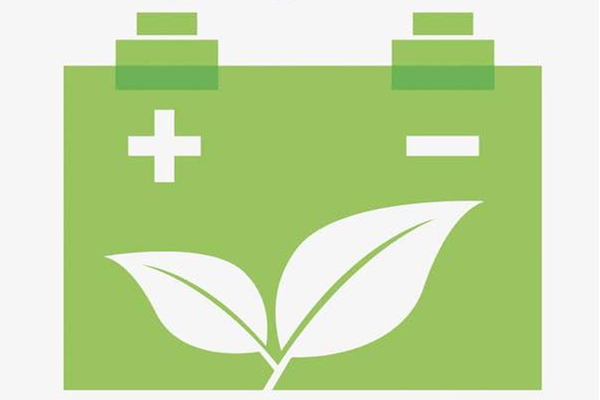
5. Discharge the battery until the MacBook turns off by itself: Your next mission is to consume all the batteries of your Mac. And do not do it alone until it warns you that it is low, you have to keep it on until the computer automatically enters mode resting.
6. In the process you can use the MacBook: Yes, while you discharge the battery you can continue using the MacBook without problems. But remember to save the changes to any document or file when you are already running out of battery so as not to lose it when it goes into sleep mode.
7. Leave the computer off for several hours: Now you have to leave the MacBook off or idle for a minimum of five hours. For example, leave it while you sleep.
8. Fully charge the battery again: Finally, plug your MacBook back in and wait until the battery is fully charged again. When you do, it is already recalibrated.
MacBook battery calibration app:
There are several MacBook Battery Calibrations apps. Here are some of the best apps.
1. Endurance
2. FruitJuice Battery App
3. Chargeberry Battery Monitor
4. iState Menus
5. Coconut Battery
6. Battery Health 2
- Prev Article: How to charge a cell phone battery directly?
- Next Article: How to Clean Battery Acid from Flashlight-Toys and Methods
Leave Message
Hottest Categories
-
Hottest Industry News
-
Latest Industry News










