-
How do you turn on battery fully charged notification?
-
How do you turn off low battery notification?
-
How do you extend battery life?
Battery Notifier-Working And Cycle Life
Nov 23, 2020 Pageview:1322
If you are using your phone, you might have had the problem of running out of battery all the time. You just can’t spend a second away from chatting, just like the rest of us. You should stay away from your phone while it's charging, to ensure that you are not damaging its battery or the charging cable.
Instead of having anxiety attacks about your phone’s battery, you might benefit more from using a battery notifier. Here is a compilation of a few tips and tricks you need to know about battery notifiers and how to keep your phone running at the best possible performance:
How do you turn on battery fully charged notification?
There are a lot of benefits of turning on a battery fully charged notification. Although most phones do turn off their charging circuit when they reach 100%, you might still be damaging your battery to an extent when keeping them fully charged all the time.?
One thing you could do to protect your battery from getting overcharged and ultimately losing its precious life cycles is through the use of a special function called a battery notifier or the functions of a full battery charged notification.
On Chinese phones, there is a dedicated option
On phones with notification LEDs, you can use those as a notification
You can also invest in dedicated applications for battery notification
Chinese branded phones
If you are using a heavily skinned phone, like Xiaomi, POCO, Realme, Infinix or something along these lines, you will most likely have a dedicated function to notify you when your battery is fully charged. For Xiaomi & POCO, it is present in the Security application, while many similar brands have their version.?
Using notification LED
If you have a phone just like the Google Pixel, Sony Xperia or any of those pretty Android One phones, you will most likely have a notification dot on top of your screen. If you do, you can turn on the notification dot as a notifier for turning reaching maximum battery.
Using a special app
Special applications available on the market can help notify you when your battery reaches 100%. Some applications vibrate your phone, some send you a notification sound, while a few premium ones even can send you a mail when your battery reaches 100% (Tasker, IFTTT or some apps along those lines).?
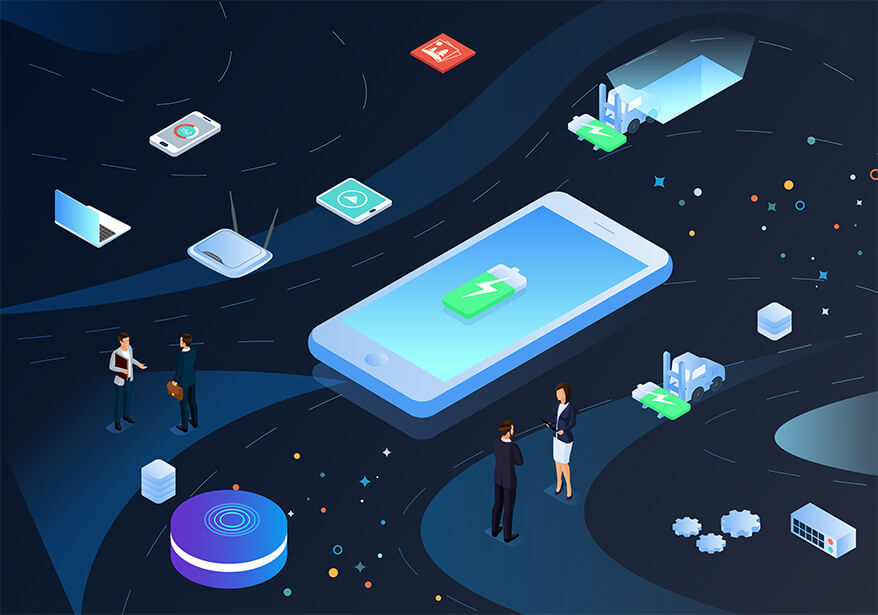
How do you turn off low battery notification?
Sometimes we are using our smartphone for prolonged periods and then that sudden annoying pop up: “Your battery is running low” drops in. We all know how long our smartphone’s battery lasts, thank you very much. We don’t need an anxiety-inducing pop-up every time the battery falls below a certain limit.?
Here are a few tips and tricks that can help you turn off your low battery notification:
Chinese branded phones
If you are using a heavily skinned phone, like Xiaomi, POCO, Realme, Infinix or something along these lines, you will most likely have a dedicated function to notify you when your battery is low. You will have to enter their dedicated applications to check out these functions and disable them.?
If your phone is running a stock Android experience, or something similar to that, here is a simple guide on how do you turn off low-battery notification:
Go to settings.
Scroll down, you will find the option of battery saving
Here you will find the option of battery saver.
Once you have turned off the Battery Saver, wait for the low battery notification to pop in.?
Once it does, hold the notification and you will see the option of alert and silent.?
Click on “Silent” or “Turn off notifications” and you will never have to deal with these annoying notifications ever again.
For iPhones
To turn off the low battery on iPhones, you need to head over to Settings, tap Battery and turn off the automatic low power mode. This should help you turn off the low battery notifications. Otherwise, you can always silent your system notifications to not deal with the low battery.?
How do you extend battery life?
Of course, it is the dream of every Android and iPhone owner to have the most juice out of their smartphone. No one likes it when they have to charge their phone all the time. Here are a few tips and tricks that can help you extend battery life:
Monitor your phone’s battery consistently
Sometimes, some application in the background or foreground may be eating the most of your battery. You may want to monitor your phone’s battery after every charge to see which application is the culprit and whether it is worth keeping in the background/foreground.?
To do so:
Head over to Settings.
You need to get the battery performance option. This should be available on most Androids and iPhones.
You will find your statistics here. On stock Android, you may want to click on the 3-dot on the top right corner and then clicking on the battery usage icon.
Don’t force close every app from the recent menu
Though many people agree that killing all applications from the background can help you gain the most battery, it is not true if you are constantly shifting between applications. Your phone requires some juice to start an application from start.?
If you close an application and re-open it, it will consume more battery than just keeping the application in the background and switching when needed.
Some miscellaneous tips
If you are running an Android, you may want to invest in working battery saver tools like Greenify and Amplify.?
Android users may also see an extension in their battery life by shifting to a battery-oriented custom ROM and a custom kernel. Some kernels work better than the others, so experiment around at your own risk.
iPhone users share that they get better battery by jailbreaking their iPhones and using special scripts as well.?
Final Thoughts:
We hope that this article has helped you understand everything you need to know about battery notifiers and what you can do to improve the battery life of your phone.
- Prev Article: Battery Slow Charging - Fixing, Charging And Protection
- Next Article: Battery Drop Test: Causes, Performance and Results
Leave Message
Hottest Categories
-
Hottest Industry News
-
Latest Industry News










