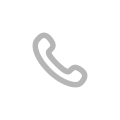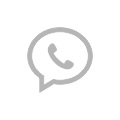-
Where is the battery on your Dell laptop?
-
How do you take the battery out of a Dell laptop?
-
How do you check the battery from Dell Inspiron 13?
-
Conclusion
How to Remove the Battery from Dell Laptop – Introduction, Methods, and Checking
Jan 20, 2021 Pageview:842
Different laptops have different types of batteries with different types of sizes. The design of the laptop battery varies from one brand to the other. Some laptops have batteries that can easily be retrieved because they are visible from the exterior.
However, some laptops are fixed in complicated positions. Such laptops might require some little knowledge so that you can retrieve them. Dell laptop battery is one of those specialized types of batteries.
HP laptops do not have screws that hold the battery; thus, even an amateur can remove it. However, when it comes to dell laptops, some screws need to be removed first. I have been using a dell laptop, and it took me time to locate the battery.
Many people are unable to locate the battery now despite using the laptop for several years. I can't blame you because it is not your job to find the battery, but it is essential to know its location to remove it in case of anything.
Therefore, I will guide you through the process of removing a dell battery. For those using a dell laptop, then it is time to follow keenly. Also, for those who are not using dell laptop, a friend may need a hand in the future. Follow through and learn.
Where is the battery on your Dell laptop?
Most laptops have a battery at the backside of the laptop. It is below the keyboard but the outer part of the cover. You can see it from the far end of the backside. Others might be fixed by screws, while others have no screws.
However, you should handle a laptop battery with a lot of care. Avoid removing it unnecessary because you might end up damaging it. For those fixed with screws, you will end up loosening the screws, and they will fail to fix the battery properly.
Laptop batteries last for s period of two to three years, depending on how you care for them. Therefore, you only need to locate the battery when you are replacing it. Dell laptops are known for their powerful batteries, although all laptop batteries are lithium-ion batteries.
How do you take the battery out of a Dell laptop?
The process of removing a dell laptop battery is not technical, and everyone can do it. You just need to know how the battery is, its location, and how the battery is removed. If you are replacing the battery, it is vital to know your current battery's correct size.
Therefore, you should follow the steps below:
Before doing anything, unplug the charger from the laptop and the socket. Removing the battery with a plugged adapter might harm the laptop.
Shut the laptop down. Flap down the screen and turn the computer over so that the bottom side faces up.
Locate the battery pack at the bottom of the dell laptop. Many Dell laptops have a small button next to the light-emitting diodes. If you push the button, the LEDs display the current charge amount of the battery. If you cannot identify the battery using that method, look for a plastic component with seams around it that indicates it can be removed. The batter has a release tab nearby.
Push and hold the release tab to disengage the battery lock. The switch locks are designed to move in a particular direction only. It is, therefore, important to monitor their direction so that you do not break them.
Slide the battery out of the laptop's body. If all the four sides of the battery are hidden within the laptop, use a plastic lip on the battery's side to lift it out of the laptop.
If you ate replacing the battery, push the new battery into the compartment until it snaps in place, and the release tabs should move back to their original position.
For batteries that are screwed to the laptop, it is good to locate the screws and unscrew them. Ensure that you remove all the screws before disengaging the batter from the laptop.
How do you check the battery from Dell Inspiron 13?
The essential thing when it comes to laptop batteries is checking their state of health frequently. The battery can start wearing down without your knowledge; thus, it is good to examine it and know when to replace it.
The steps that you need to follow when checking Dell Inspiron 13 battery are given below:
Check and ensure that the battery is in place before turning on the laptop. If the laptop fails to turn o, then the battery needs to be charged. Plugin the power supply into an electrical source, then wait for the green charging light to pop up. Power on the laptop once the charger is plugged in, and the laptop will be on.
Look for error messages when the laptop is starting up. Some Dell laptop models stop loading and show a message that the battery is not being recognized.
Locate the battery icon in the lower part of the windows ‘Start’ bar. Click the icon to view the battery information. The information that will be displayed includes the percentage of charge of the battery and the laptop's charging status. Other Dell models will display the time left until the battery achieves full charge.
Check for widows status messages that might pop up during normal laptop usage. The messages are usually displayed at the lower right corner of your laptop's screen. These messages might show the status of the battery in terms of its lifespan.
It is essential to read the messages well because it will tell you what you need to do with your battery. Dell's batteries were recalled due to some defects; thus, you can check on their website by entering the PPID number. This number is located on the label situated on the back of the battery.
The defective batteries can be replaced for free at any Dell office near you. The incredible thing is understanding the state of the battery before doing anything.
Conclusion
The Dell laptop battery can serve you well only if you care about its health status regularly. The battery becomes weak with time; thus, you should be keen not to get you unaware.
- Prev Article: How to Rejuvenate a Lead-acid Battery-Time and Methods
- Next Article: How to Restore Car Battery- Working, Cycle Life and Methods
Leave Message
Hottest Categories
-
Hottest Industry News
-
Latest Industry News